Make Sure You Receive Your Writers Guild of America West Email
How to Whitelist the WGA West
Unsolicited emails, commonly known as SPAM, are a huge problem. We often get contacted by members asking why they have not received their WGA West email, or that they only receive their emails some of the time.
Many internet service providers (ISPs) and email service providers (ESPs) have installed spam-filters or use blacklists in order to weed out all of these unwanted SPAM emails. Unfortunately, some of these filtering programs might inadvertently identify your WGA West email as SPAM.
To assist with these issues, we have compiled instructions to help you whitelist the WGA West domain with the following email providers.
If you don't see your email provider listed here or have an updated version of one of the below, here are some additional instructions.
AOL
Earthlink
Gmail
Mac OS X Mail
MSN/Hotmail
Outlook
Outlook Express
Yahoo!
Other
Below are the steps to make sure you receive your email from the WGA West:
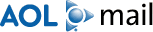
Please follow the instructions below if you're using AOL.
- Sign in to your AOL mail
- Click on 'Spam Controls' on the lower right side of your inbox screen
- When the 'Mail & Spam Controls' box appears, click the 'Custom Sender' list link
- Choose 'Allow mail from... (Sender)' option
- Click 'Add'
- Click 'Save'
Thank you for whitelisting the WGA West.
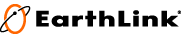
Please follow the instructions below if you're using Earthlink.
- Sign in to your online WebMail acount
- Click the 'Address Book' link in the left menu pane, below your inbox and other mail folders.
- Click the 'Companies (Domains)' link located under the search button
- Click the 'Add' button (next to the 'Companies (Domains)' category menu).
-
In the space provided, enter the address: wga.org
- Click 'Allow This Company (Domain)' button to add the domain name.
You should also make sure that we are not appearing in your Blocked Sender List
- Click the 'Preferences' link in the left menu pane, below your Inbox and other mail folders
- Under the General Settings header click 'spamBlocker'
- In the list of tabs along the top part of the screen (below where it says spamBlocker) click on 'Settings'
- Click on 'Blocked Sender List' (in the lower right part of the screen)
- Check the list for wga.org, and if it exists select it.
- Click the 'Unblock Sender' button to unblock this address
- Click 'Save' Button (lower right part of screen)
Thank you for whitelisting the WGA West.
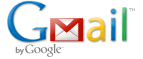
If you are using Gmail you will need to create a new filter. Here's how:
- Sign in to your online Gmail mailbox
- Go to Settings
- Go to the Filters tab and click the ‘Create a new filter’ link.
- In the 'From' box, enter the domain: wga.org
- Click the 'Create filter with this search' link
- Check the 'Never send it to Spam' box
- Check the ‘Also apply filter to matching conversations’ box
- Click the 'Create Filter' button
You should also check to see if we're in your Spam folder. Here's how:
- Click 'Spam' along the left side of any Gmail page.
- If you see any emails from us, check mark the box to the left of the email.
- Click the 'NOT Spam' button along the top.
Thank you for whitelisting the WGA West.

Please follow the instructions below if you're using Mac OS X Mail.
- Select 'Mail|Preferences...' from the menu in Mac OS X Mail
- Go to the 'Rules' category
- Click 'Add Rule'
- Type a Description: 'Whitelist: wga.org'
- Make sure the criteria read: 'If any of the following conditions are met: From Ends with'
- After 'Ends with' enter: wga.org
- Make the actions read: 'Perform the following actions: Move Message to mailbox: Inbox'
- Click 'OK'
- Make sure the rule is executed before other rules that might act on the same message for other reasons by dragging it near the top of the rules list
- Close the Rules window
Thank you for whitelisting the WGA West.

If you're using Windows Live Hotmail you will need to add us to your Safe Senders list. Here's how:
- Sign in to your online Windows Live Hotmail mailbox.
-
Click 'Options' in the upper right hand corner.
- Note: If you're using the full version a submenu will display, please click 'More Options'.
- Click the 'Safe and blocked senders' link under the 'Junk email' heading.
- Now click the 'Safe senders' link.
-
Type this address into 'Sender or domain to mark as safe': wga.org
- Click the 'Add to list >>' button.
Thank you for whitelisting the WGA West.
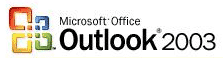
Add a sender's domain to your Safe Senders List
- On the Tools menu, click Options
- On the Preferences tab, under E-mail, click Junk E-mail
- Click the Safe Senders tab
- Click Add
-
In the 'Enter an email address or Internet domain name to be added to the list' box, enter the domain: wga.org and Click 'OK'
- Click 'OK'
- Click 'OK'
Notes: To quickly add a sender, domain name, or mailing list name to the Safe Senders or Safe Recipients Lists, right-click the message you consider safe, and then on the shortcut menu, point to Junk E-mail, and then click Sender's Domain (@example.com) to Safe Senders List.
If you are using a Microsoft Exchange Server email account, names and email addresses in the Global Address List (Global Address List: The address book that contains all user, group, and distribution list email addresses in your organization. The administrator creates and maintains this address book. It may also contain public folder email addresses.) are automatically considered safe.
If you are using an Exchange Server email account and working online, you must be using Microsoft Exchange Server 2003 or later. If you do not know what version of Exchange server your email account is using, contact your Exchange administrator.
Thank you for whitelisting the WGA West.

Please follow the instructions below if you're using Yahoo.
- Sign in to your online Yahoo mailbox.
- Click 'Options' and 'Mail Options' (usually Upper Right Corner)
- Click 'Filters'. (Middle Column under 'Management')
- Next, click 'Create or Edit Filters'.
- Click the ‘Add’ button.
- In Filter Name box type: 'WGA West'.
- In the top row, labeled 'From header:', make sure 'contains' is selected in the pull-down menu.
-
Click in the text box next to that pull-down menu, then enter the address domain: wga.org
- At the bottom, where it says 'Move the message to:', select 'Inbox' from the pull-down menu.
- Click the 'Add Filter' button again.
Thank you for whitelisting the WGA West.
Many popular email programs, including Outlook, Outlook Express, Eudora, and Netscape Mail, don't provide a convenient way for you to whitelist the folks you want to receive email from. If you're using this sort of email system and you either aren't getting your WGA West message or want to make sure you continue to receive your emails in the future, you can do something about it.
Contact the customer service people or the Postmaster at the company that provides your email or Internet connection (your ISP). Explain to them that WGA West sends email that you asked for and value. Ask them if they can whitelist us. They'll probably ask you for some information about us. Here's what to tell them:
- Sending Domain: wga.org
- Sending IP Address: 72.232.171.126
